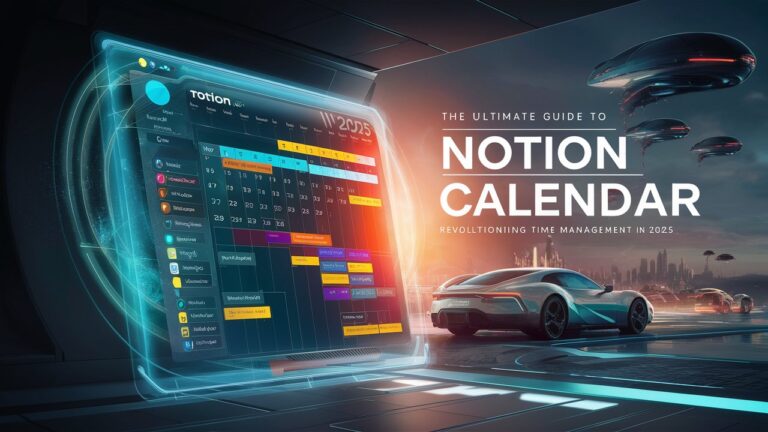What is Notion Calendar?
Notion Calendar (formerly Cron) is a standalone calendar application deeply integrated with the Notion workspace and Google Calendar. Acquired by Notion in 2022 and relaunched in early 2024, it unifies scheduling, project deadlines, and personal commitments in a single interface. Unlike traditional calendars, it connects directly to Notion databases, allowing users to visualize tasks, meeting notes, and project timelines alongside events. Designed for professionals juggling multiple workflows, it eliminates app-switching by merging time management with Notion’s organizational ecosystem. Its core vision is to act as a “time layer” for all aspects of work and life, transforming how users prioritize and allocate their most valuable resource: time 475.
Getting Started with Notion Calendar
Setting up Notion Calendar requires a Google account, as it syncs primarily with Google Calendar (including Google Workspace). The app is available for Windows, macOS, iOS, and via web at calendar.notion.so, with an Android version in development. Installation involves downloading the desktop or mobile app, signing in with Google, and connecting Notion workspaces. Initial customization includes:
- Menu Bar Configuration: Display event titles/times and set advance notifications.
- View Preferences: Adjust days visible, toggle week numbers/weekends, and set the week’s start day.
- Calendar Syncing: Overlay multiple Google Calendars (e.g., personal and work) and hide declined events for clarity 38.
For Notion integration, users link databases via “Calendar View” pages. Clicking “Open in Calendar” syncs database dates (e.g., project deadlines) as all-day or timed events. Manual database linking is also possible under workspace settings 39.
Core Features and Functionalities
1. Unified Calendar View
Notion Calendar merges events from Google Calendar, Notion databases, and team schedules into a single view. Users toggle between daily, weekly, or monthly layouts and filter events by type (e.g., meetings, deadlines). Color-coding different calendars (e.g., blue for work, green for personal) enhances visual parsing. This prevents double-booking and provides a holistic view of commitments 568.
2. Notion Database Integration
The app’s standout feature is bidirectional syncing with Notion databases. For example:
- Task Management: Database items with date properties appear as calendar events. Dragging an event reschedules its deadline in Notion automatically.
- Document Linking: Attach Notion pages (e.g., meeting agendas) to calendar events. Clicking an event opens linked notes, eliminating context-switching.
- Multi-Database Overlays: Combine timelines from multiple databases (e.g., marketing campaigns + product launches) in one calendar 359.
Limitation: Only one date property per database is visible, and new database entries can’t be created from the calendar 3.
3. Scheduling and Time Blocking
Notion Calendar simplifies meeting coordination:
- Scheduling Links: Share availability snippets (like Calendly) for others to book slots.
- Auto-Blocking: Personal events marked “Busy” block work calendars without revealing details.
- Quick Meet: Generate instant video links (Zoom/Google Meet) via the sidebar 267.
Time blocking is streamlined—drag blocks for focused work, and teammates see these as occupied slots 89.
4. Multi-Timezone Support
Critical for global teams, the app displays up to four time zones (extendable via command defaults write ui maxTimeZones [number]). Overlaying teammate calendars shows their local times, simplifying scheduling across regions. Time zones sync independently from Google Calendar, allowing custom configurations 38.
5. Focus Optimization
The menu bar displays upcoming events and meeting join links, reducing distractions. Keyboard shortcuts (e.g., C to create events, S to share availability) minimize navigation. Countdown notifications for events also aid mental preparation 467.
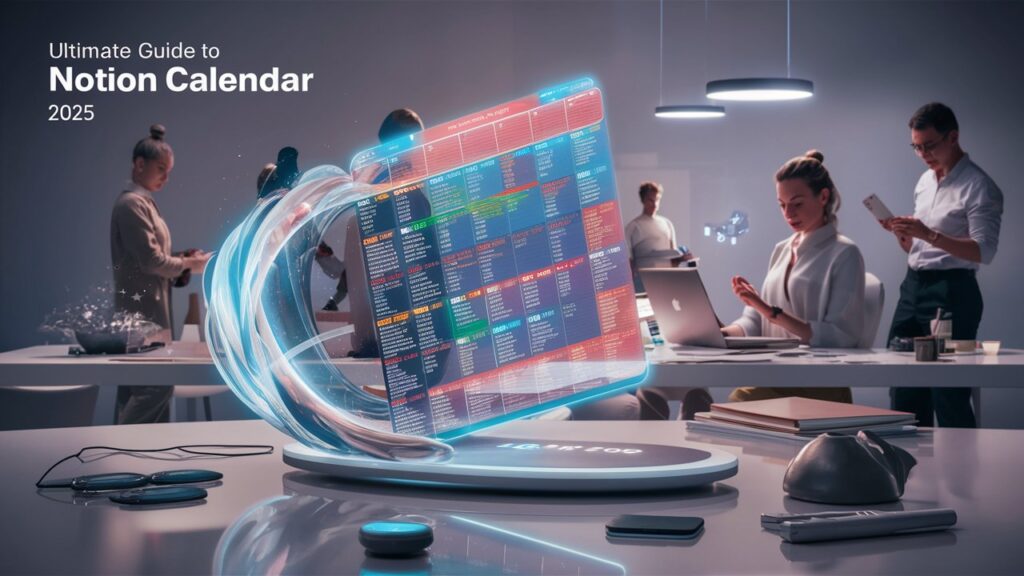
Advanced Integrations and Use Cases
Team Collaboration
Teammate calendars are overlayable via the left sidebar. Pinning colleagues’ schedules enables drag-and-drop 1:1 scheduling—their name dragged onto your calendar auto-populates meeting details. Shared availability links sync across time zones, and booking a slot auto-blocks it for all participants 36.
Project Management
Link Notion databases to track deliverables:
- Roadmaps: Product launch deadlines appear as events; rescheduling adjusts timelines in Notion.
- Content Calendars: Blog or social media schedules sync as dated tasks with status tags (e.g., “Drafting,” “Published”).
- Subscription Trackers: Renewal dates from expense databases trigger calendar alerts 39.
Personal Productivity
- Task Batching: Group similar tasks (e.g., emails) into time blocks.
- Life Management: Sync personal databases (e.g., birthdays from a Notion CRM) and mark private events as “Busy.”
- Education: Track assignments, exams, and study sessions with linked resources 89.
Limitations and Considerations
- Platform Gaps: No Android app yet (planned).
- Calendar Restrictions: Google Calendar is the only supported external calendar; Outlook sync is absent.
- Offline Access: Events are inaccessible without internet.
- Database Constraints: Editing database properties beyond dates requires switching to Notion 275.
Power users needing complex recurring events or CRM-level features may supplement with tools like Motion or Akiflow 27.
Who Should Use Notion Calendar?
Notion Calendar excels for:
- Notion Power Users: Those leveraging databases for project/task management gain the most from integrations.
- Google-Centric Teams: Organizations using Google Workspace benefit from seamless syncing.
- Remote Collaborators: Multi-timezone support and scheduling links simplify global coordination.
- Life Integrators: Individuals merging personal/professional schedules in one view 278.
Casual users needing basic scheduling may find Google Calendar sufficient, but Notion’s ecosystem unlocks deeper workflow synergies.
Conclusion: The Future of Integrated Scheduling
Notion Calendar redefines time management by bridging scheduling with actionable context. Its fusion of Google Calendar reliability, Notion’s flexibility, and intuitive team features creates a proactive planning experience—not just tracking when things happen, but why and how. While gaps like offline access remain, its free pricing and rapid updates signal strong potential. For Notion-centric users, it’s indispensable; for others, it’s a compelling step toward unified productivity 467.
Frequently Asked Questions
Q1: Is Notion Calendar free?
Yes, it’s currently free for all users on desktop (Windows/macOS), iOS, and web. An Android version is in development 78.
Q2: Does it work without Google Calendar?
No. Google Calendar is mandatory for event creation and syncing. It doesn’t support Outlook, Apple Calendar, or other services 25.
Q3: Can I edit Notion database properties from the calendar?
Partially. You can adjust dates via drag-and-drop, but editing other fields (e.g., task names) requires opening Notion 39.
Q4: How many time zones can I display?
By default, four. Use the terminal command defaults write ui maxTimeZones [number] to increase this 3.
Q5: Does it support recurring bookings?
No, a limitation compared to tools like Calendly. Scheduling links are for one-off meetings 27.