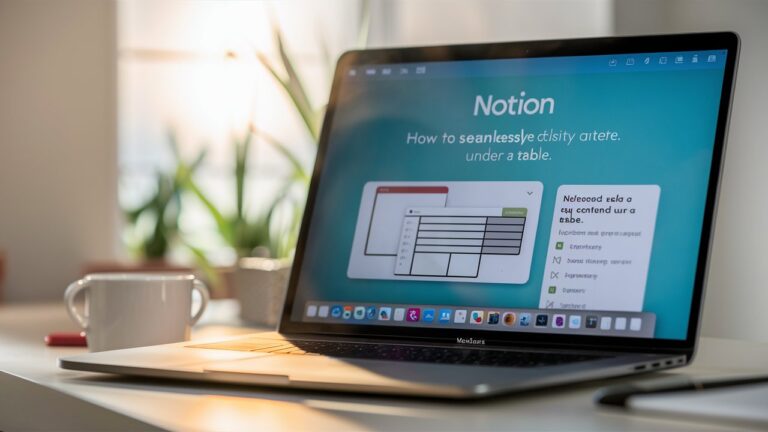Notion’s flexibility makes it a powerhouse for organizing data, but its block-based structure can sometimes leave users puzzled—especially when trying to position content below a table. Whether you’re adding notes, summaries, or follow-up tasks, understanding Notion’s hierarchy is key. This guide demystifies the process, explores workarounds for limitations, and empowers you to design polished, functional pages.
Understanding Notion’s Block-Based Architecture
Notion treats every element—text, tables, images—as an independent “block.” Tables themselves are singular blocks, but they contain rows and cells that function as nested sub-blocks. This structure means content directly beneath a table isn’t inherently supported because the table block monopolizes vertical space. To place text, images, or other elements below it, you must exit the table’s container block. Grasping this distinction between the table as a parent block and its internal cells is foundational. Without this awareness, users often struggle to position external content logically adjacent to their tabular data.
Why Adding Content Below a Table Feels Counterintuitive
When you create a table in Notion, your cursor remains trapped within its cells by default. Pressing Enter simply adds new rows—not space below the table itself. This design prioritizes rapid data entry over freeform page flow. Consequently, users expecting a word processor-like experience (where pressing Enter after a table jumps outside it) hit a wall. Notion’s paradigm requires intentional actions to escape the table block. This friction highlights the app’s focus on structured data first, fluid layouts second—a trade-off that demands deliberate workarounds for hybrid formatting.
Step-by-Step: Inserting Content Under a Table
Method 1: Using the “Add” Shortcut Below the Table Block
- Hover below the table until a faint + icon appears.
- Click the + or type / to open the block menu.
- Choose any block type (e.g., text, bullet list, image).
Why this works: This targets the page’s root container, placing your new block after the table in the block sequence. For long tables, scroll to the very bottom—past the last row—to find the + button.
Method 2: Keyboard Navigation for Efficiency
- Click the last cell in your table.
- Press Tab to move past the final column.
- Press Esc twice: First to exit the cell, then to exit the table block entirely.
- Press Enter to create a new block below the table.
Pro tip: After step 3, typing /text instantly generates a text block. This method is ideal for keyboard-centric users avoiding mouse dependency.
Method 3: Drag-and-Drop for Visual Control
- Add your content (e.g., a callout or image) above the table temporarily.
- Hover over the left side of the new block until a six-dot handle (⋮⋮) appears.
- Drag the block below the table and release when a blue line indicates the drop position.
Use case: Best for rearranging existing blocks or inserting multimedia elements like embeds or dividers.
Advanced Workarounds for Complex Layouts
Converting Tables to Inline Databases
If your table requires rich content below specific sections (e.g., per category), convert it to a full-page database:
- Hover over the table, click ••• > Turn into database > Full page.
- Now, add content below any row using the + button beneath row properties.
Benefit: Databases support “Page” properties where you can embed unlimited sub-blocks (text, files, sub-tables) under each entry.
Synced Blocks for Cross-Page Consistency
Need identical notes under multiple tables? Use synced blocks:
- Type /synced block below your table and add content inside it.
- Copy the synced block and paste it elsewhere.
Advantage: Edits propagate everywhere, ideal for disclaimers or recurring instructions.
Best Practices for Organized Tables and Adjacent Content
- Use dividers or headings: Separate tables from follow-up content with /divider or /heading blocks for visual clarity.
- Leverage toggle lists: Hide lengthy notes under tables with /toggle to reduce clutter.
- Avoid merged cells: They complicate keyboard navigation; use separate columns instead.
- Column alignment: Right-align numbers in tables via ••• > Align > Right for readability.
Troubleshooting Common Roadblocks
- “My + button isn’t appearing!”: Zoom out or collapse upper blocks; the + may be off-screen.
- Accidental row creation: If Enter adds rows instead of escaping, press Esc twice before retrying.
- Content disappears when dragged?: Ensure you’re dropping outside the table—look for the horizontal blue line.
- Database limitations: Inline databases (within pages) won’t allow sub-blocks under rows; convert to full-page if needed.
Conclusion: Mastering Notion’s Spatial Logic
While Notion’s tables prioritize data integrity over fluid design, the tools to position external content below them are both accessible and robust. By leveraging block shortcuts, keyboard commands, and strategic conversions to databases, you transform rigid grids into dynamic documents. Remember: Notion rewards intentionality. Once you internalize its block hierarchy, you’ll seamlessly weave tables, text, and media into cohesive workflows—turning layout hurdles into opportunities for clarity.
Frequently Asked Questions (FAQ)
Q1: Can I add a caption directly under a table like in Word?
Not natively. Workarounds include:
- Adding a text block below the table and italicizing it.
- Using a small 1-column table below your main table for a “caption” cell.
Q2: Why does pressing Enter at the end of my table create a new row instead of letting me type below?
Because your cursor is still inside the table block. Exit it by pressing Esc twice (watch for the blue outline around the table to disappear), then press Enter.
Q3: How do I add multiple blocks (e.g., a checklist + image) under a table?
Use the + icon below the table to add your first block. Subsequent blocks can be chained by pressing Enter or using the + buttons of each new block.
Q4: Can I pin a block so it always appears under a table, even when adding rows?
Yes! Convert the table to a database (full-page or inline). Content below rows in a database stays anchored as the table grows.
Q5: Is there a way to “merge” a table with content below it for printing?
Not directly, but you can:
- Use /page → Export as PDF for a static layout.
- Copy/paste both into a single-column table as a temporary fix.
Master these techniques, and Notion’s tables will evolve from data containers to launchpads for deeper insight—all while keeping your documentation elegantly structured.