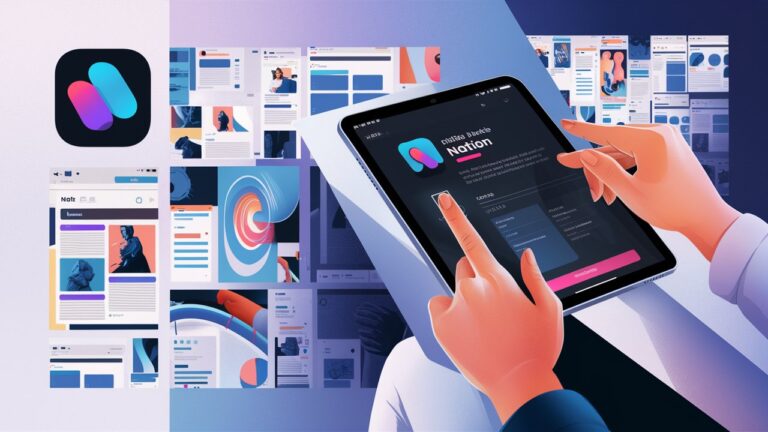Notion has revolutionized productivity by merging notes, tasks, wikis, and databases into a single, customizable workspace. While its web app is accessible anywhere, downloading the native Notion application unlocks superior performance, offline access, system integrations, and a distraction-free experience. Whether you’re a student organizing research, a team managing projects, or an individual building a personal knowledge base, installing Notion locally transforms how you interact with this powerful tool. This guide demystifies the download process across all platforms, addresses common pitfalls, and answers critical questions to ensure you harness Notion’s full potential seamlessly.
What is Notion and Why Download It?
Notion is an all-in-one workspace designed to replace disparate tools like note-taking apps, project managers, and spreadsheets. Its modular “blocks” system lets users create pages with text, tables, Kanban boards, calendars, and embedded content. Downloading the desktop or mobile app offers tangible advantages over the browser version: faster load times, native notifications, system tray access (Windows/macOS), and offline functionality. For heavy users, the app reduces browser tab clutter and provides robust keyboard shortcuts for fluid navigation. The mobile apps sync instantly with the desktop version, letting you capture ideas or review tasks anywhere. Without the local app, you sacrifice efficiency and limit Notion’s capability as a centralized productivity hub.
How to Download Notion for Windows
Installing Notion on Windows involves a straightforward process. Visit the official Notion website (www.notion.so/desktop) and click “Download for Windows.” The executable file (typically Notion_Setup.exe) will save to your Downloads folder. Double-click the installer and follow the prompts—no complex configuration is needed. Once installed, pin Notion to your taskbar for quick access. The Windows app supports system-level integrations like global hotkeys (e.g., Ctrl + Shift + N for a new window) and background syncing. If you encounter issues, ensure your system meets the requirements: Windows 10 or later, 4GB RAM minimum, and 500MB storage. For enterprise deployments, IT admins can distribute the app via MSI packages.
How to Download Notion for macOS
Mac users can download Notion directly from the Notion website or the Mac App Store. The direct download (www.notion.so/desktop) provides the latest version faster than the App Store. After downloading the .dmg file, drag the Notion icon into your Applications folder. First-time launches may trigger a security warning; bypass this by right-clicking the app and selecting “Open.” The macOS app integrates deeply with Apple’s ecosystem: it supports Touch ID, Dark Mode, and Spotlight search. For M1/M2 chip optimization, download the native Apple Silicon build. Updates are automatic via the app, but manual checks can be done under Notion > Check for Updates.
Downloading Notion for iOS and Android
Notion’s mobile apps transform smartphones into portable workspaces. On iOS, visit the App Store, search “Notion,” and tap “Get.” For Android, use Google Play or download the APK from Notion’s site if your device lacks Play Services. During setup, log in to sync your existing workspace. The mobile app mirrors desktop functionality with added features like offline mode (preview content without Wi-Fi) and quick capture (save text/images via the “+” button). Configure widget support (Android) or Siri shortcuts (iOS) for rapid note creation. Ensure your OS is updated (iOS 14+/Android 8+) to avoid compatibility issues.
System Requirements for Optimal Performance
Notion’s lightweight design ensures broad compatibility, but meeting recommended specs prevents lag or crashes:
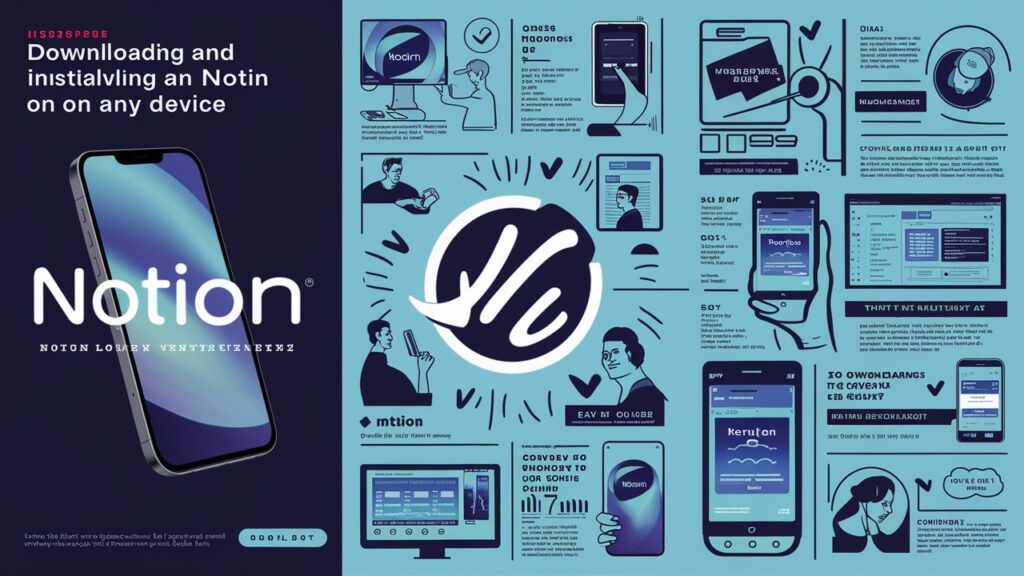
- Desktop: Windows 10 (64-bit) or macOS Catalina (10.15+) with 8GB RAM, 1GB storage, and a dual-core processor.
- Mobile: iOS 14+ or Android 8.0+ with 2GB RAM.
- Web: Chrome, Firefox, Edge, or Safari (latest versions).
For large workspaces with embedded media, a stable internet connection is crucial for initial syncs. Graphics-intensive databases may strain older GPUs; disable animations in Settings > Appearance if needed.
Troubleshooting Common Download Issues
Installation hurdles are rare but solvable:
- “Installation Failed” Errors: Disable antivirus/firewall temporarily or run the installer as administrator (Windows). On macOS, check Gatekeeper settings under Security & Privacy.
- App Crashes on Launch: Clear cache via %AppData%\Notion (Windows) or ~/Library/Application Support/Notion (macOS). Reinstall if unresolved.
- Syncing Delays: Force a sync by pressing Ctrl + R (desktop) or pulling down on the mobile app’s workspace list.
- Missing Features: Ensure automatic updates are enabled. Legacy OS versions may lack newer functionality like AI integration.
Web App vs. Desktop App: Key Differences
While the browser-based Notion is convenient for quick access, the desktop app delivers a superior experience:
- Offline Mode: Work without internet; changes sync when reconnected.
- Resource Efficiency: Less CPU/memory usage than browser tabs.
- OS Integration: File drag-and-drop, system notifications, and menu bar controls (macOS).
- Security: Local encryption for sensitive data.
Use the web app only for lightweight edits on shared devices.
Keeping Notion Updated
Notion releases updates monthly with security patches and new features. The desktop app auto-updates by default. Verify your version in Settings & Members > My account. Mobile apps update via the App Store/Google Play. To avoid disruption, enable “Auto-update” in your device’s store settings. Enterprise users can manage updates through MDM tools like Jamf or Intune.
Conclusion
Downloading Notion unlocks its true potential as a frictionless, feature-rich productivity suite. Whether you prioritize offline access on a flight, streamlined task management via desktop notifications, or mobile capture on the go, the native app experience is indispensable. With straightforward installation across Windows, macOS, iOS, and Android—and troubleshooting tips for rare hiccups—this guide ensures you’ll harness Notion’s power without obstacles. Embrace the downloaded app to transform chaotic workflows into an organized, efficient digital ecosystem.
Frequently Asked Questions (FAQs)
Q1: Is downloading Notion free?
Yes. Notion offers a free plan with unlimited blocks for individuals. Paid plans (Plus, Business, Enterprise) include advanced features like version history and unlimited file uploads, but downloading the app itself incurs no cost.
Q2: Can I use Notion offline after downloading?
Absolutely. The desktop and mobile apps save recent pages locally. Edits made offline sync automatically once internet access resumes. Enable “Offline Mode” in mobile settings.
Q3: Why won’t my Notion download start?
Check your internet connection, firewall permissions, or regional restrictions (e.g., Notion is blocked in some countries). Try downloading from a different browser or device.
Q4: Are there Linux or Chromebook versions?
Notion lacks official Linux/ChromeOS apps. Linux users can use the web app or third-party wrappers like Notion-Enhanced. Chromebooks support the Android app via Google Play.
Q5: How do I transfer data if I switch devices?
Notion syncs all data to the cloud automatically. Simply log in on a new device to access your workspace. Export backups via Settings & Members > Export as PDF or Markdown.